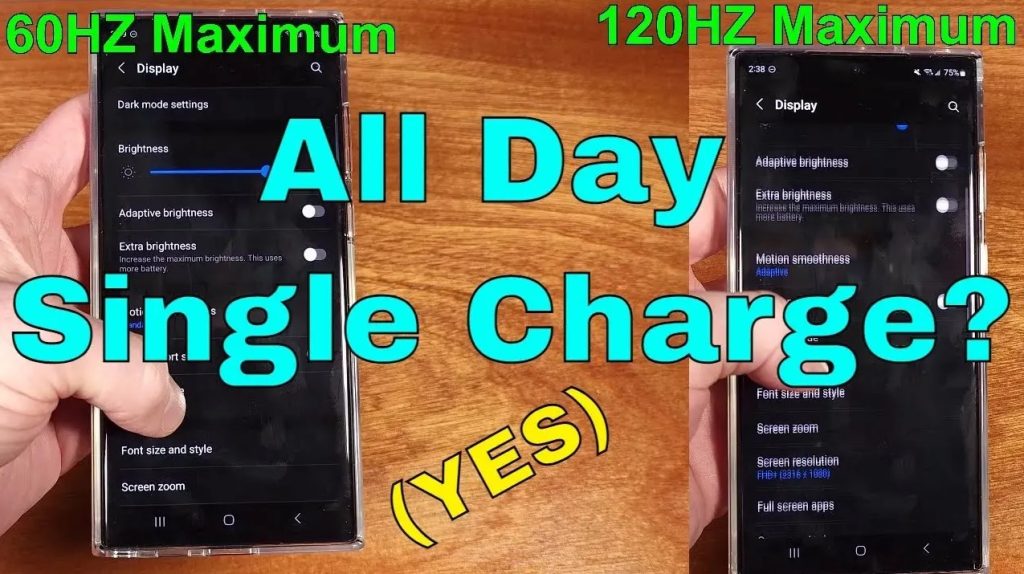
Check out the video on YouTube
Today we’re taking a look at tips for saving battery life on the S23 Ultra without enabling the standard Power Save mode. Some of these strategies work well together and some you will want to pick and choose based on energy savings and what makes sense for you. A lot of this is just Android stuff and will apply to other Android phones as well so keep an eye out for these settings on non Samsung phones too. We will want to head into the settings menu and scroll down to Display. By default, the S23 Ultra ships in Light mode which uses a lot of energy to create the white light in the backgrounds and menus. Most people prefer Dark mode these days anyways, so this is a win-win by enabling Dark mode. Next, we have brightness. The adaptive brightness is useful on modern smartphones, but I still find that I can read text with lower levels of screen brightness, so I normally disable adaptive brightness and run my phone somewhere between 15-30% brightness. This is kind of up to you and how you use your phone though. Moving on, we have Motion Smoothness. By default, Adaptive Smoothness allows the phone screen to refresh up to a maximum of 120hz. This is a nice eye candy type of feature, but it does use more energy. I normally set this to Standard mode to save a bit of power. Scrolling down a little bit, we have screen resolution. By default, the S23 Ultra will run WQHD plus or 3088 by 1440. If we switch into Full HD plus, we’re going to keep the same aspect ratio but decrease the resolution to 2316×1080. This will effectively lower the PPI or pixels per inch, but you may not miss those pixels, and this will save on power versus WQHD plus. Moving down the screen a bit we have the screen timeout. I typically like to set this to 30 seconds on my phones, it helps save battery life and locks the screen in case I forget to lock it when I set my phone down. This wraps up the display settings you can change to save on battery life.
Affiliate links: These links help support MobileTested. They are free for you to use and we may be paid a commission for anything you may purchase.
Samsung Galaxy S23 Ultra: https://amzn.to/40d651y
MagSafe Accessories: https://amzn.to/4hcPDEf




